Auto Labels
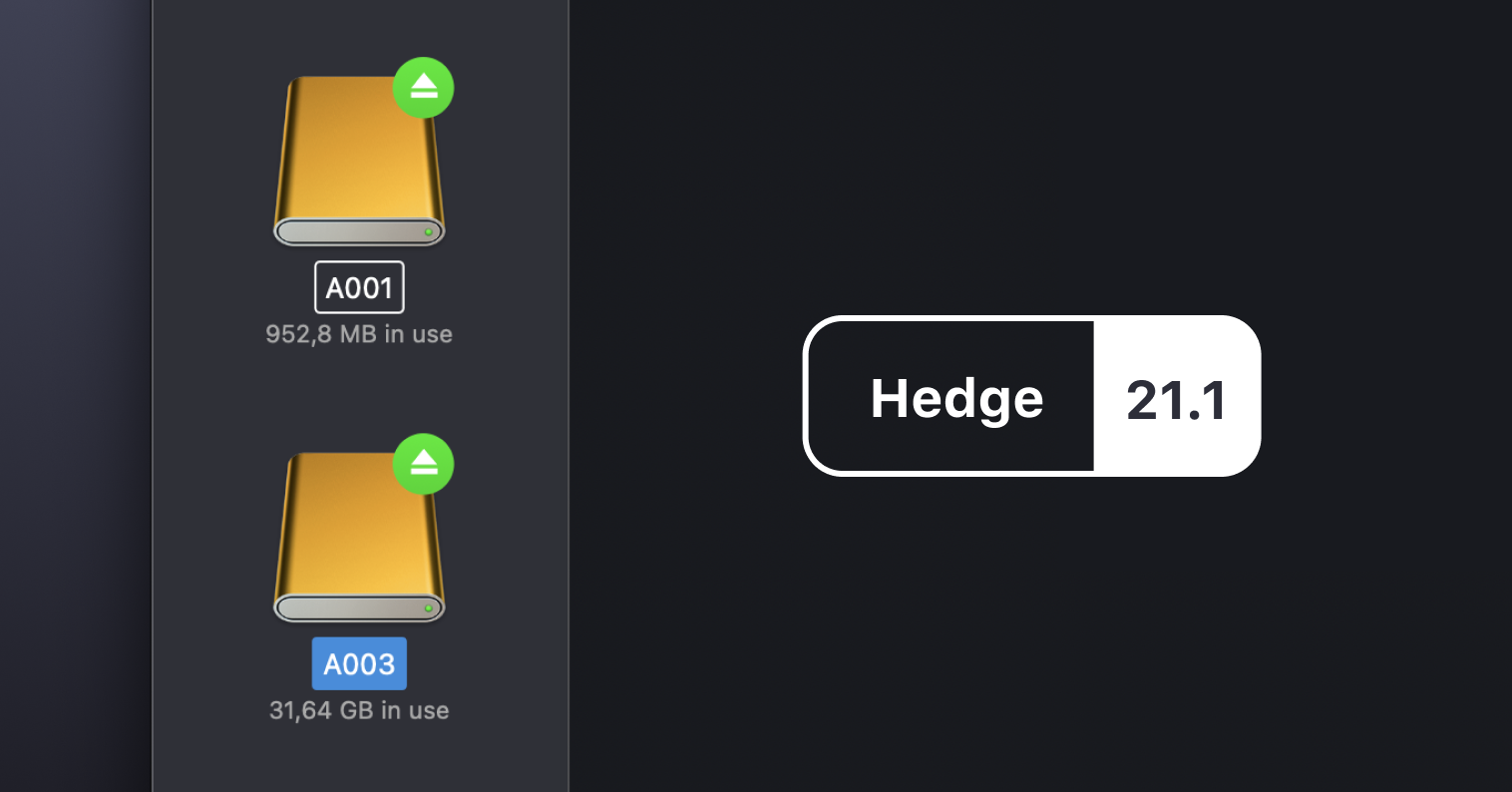
Last year, Hedge's roadmap was focused on helping you spend less and less (and less) time with Hedge. Before we venture out into new directions, we have a few more tidbits in store to make life even easier.
Hedge 21.1 brings you Auto Labels, an online License Manager, and smarter controls for timestamps. Plus, we implemented a workaround for a very annoying Big Sur bug that affects many of you.
Untitled & Big Sur
Many of you use UNTITLED cards all the time, and if you have upgraded to Big Sur, you're sure to have hit a brick wall: Big Sur doesn't handle Untitled cards as it should.
Somehow, Big Sur makes these cards available on the desktop, but gets confused when giving them a proper mount point - especially if you connect several at the same time. We filed a report with Apple as soon as Big Sur was released last year, and hoped for a fix in one of the guaranteed to follow updates, but alas.
So, we built a workaround - together with you. A legion of users helped us test a range of possible solutions as not all cards always showed the same behavior, and together we iterated quickly towards a final fix within just a few weeks. You won't notice any difference (as it should be), but next time you mount an Untitled card on Big Sur be sure to give your co-Hedgers a little thank-you thought 👏
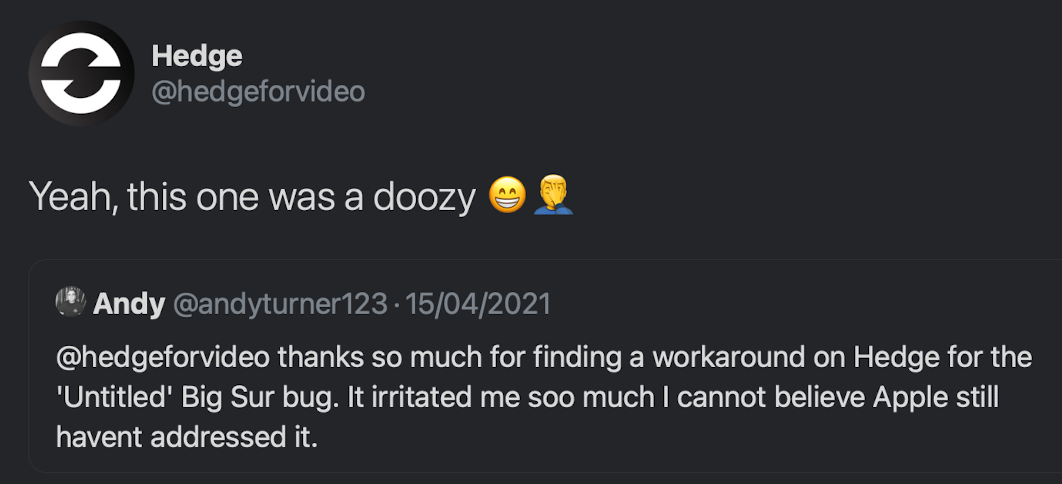
License Manager
Silently launched a while back, we can now officially move this to Released 🚀
All Hedge, Canister, and Foolcat licenses purchased or renewed later than Summer 2019 can now be managed online using https://account.hedge.video
No need to create a user account and keep track of a password; the Hedge License Manager uses magic links for better security. Enter your email or license code, and we'll email you a link to log in with, valid for 24 hours.
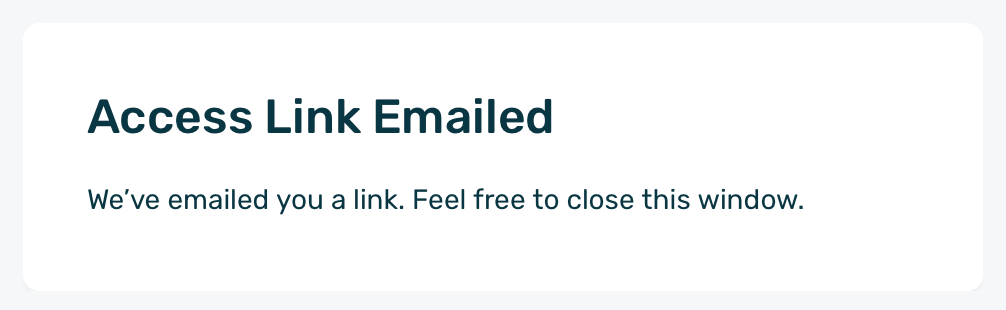
The License Manager lets you look up your license keys, and manage your activations. Single-seat licenses (2 activations) can be reset, and multi-seat licenses (3 or more activations) allow for granular control of all activations:
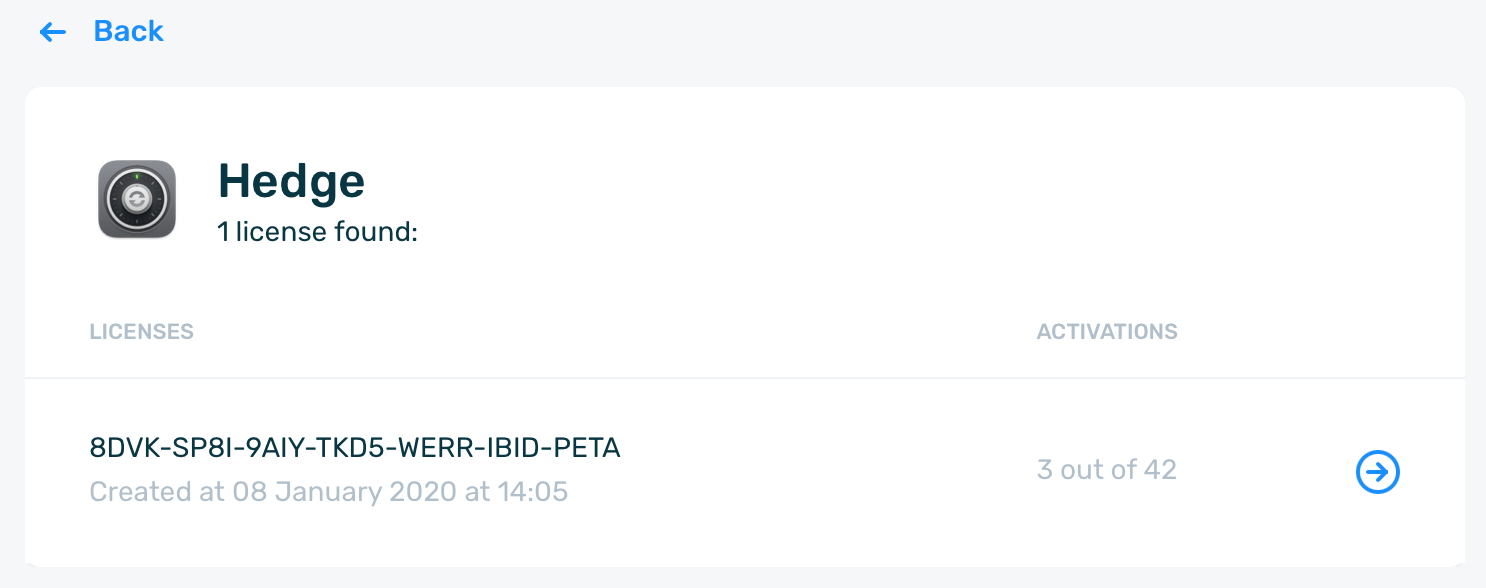
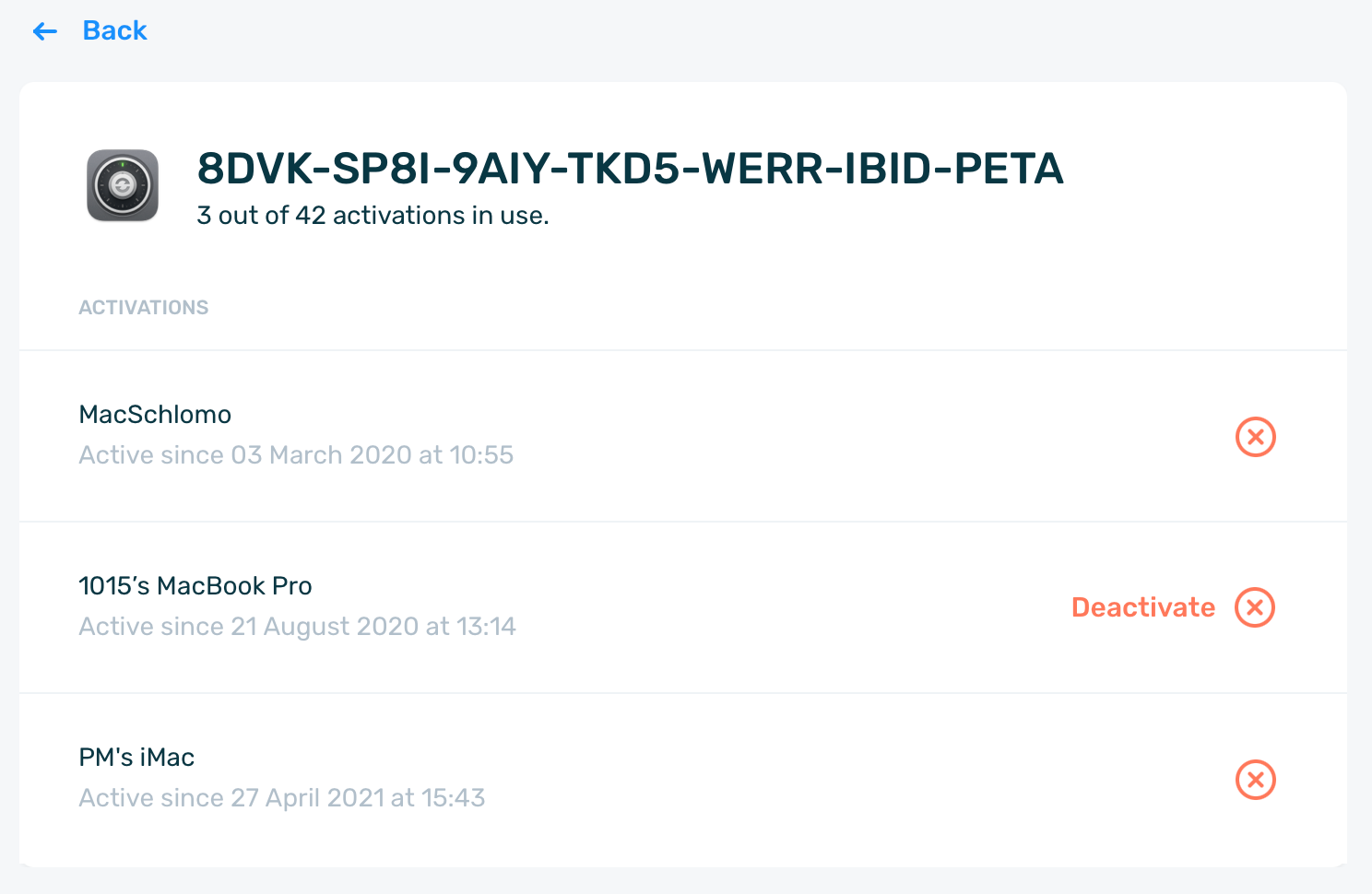
Next step for the License Manager is to add options for upgrading and renewing licenses, and it will also be the place where you can manage your Hedge Fund — more on that soon.
Auto Labels
Back in 2017 when we brought Labels to Hedge, we envisioned it as a way to get rid of having to rename UNTITLED cards all the time:
Everybody labels their physical media. If it’s that ubiquitous in the real world, why not use the same metaphor in the digital domain? Sometimes a little skeuomorphism goes a long way.
And it did. Labels proved to be a super quick way to manage camera cards that came with useless names:
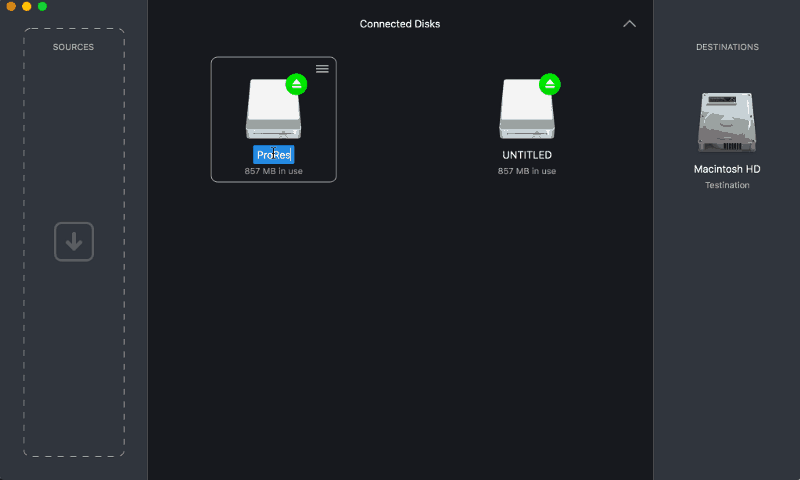
While working with the CAPTURE team at ENVY on setting up the workflow for their new department, they suggested that it would be really useful if you can predefine Labels and make them dynamic.
We fully agreed, so here's Auto Labels:

Auto Labels can be set up in the Organize preference panel, and uses the same elements that are already available for creating folder structures, sorting, and renaming. Once set, Hedge will automatically label new Sources with a white outlined label:
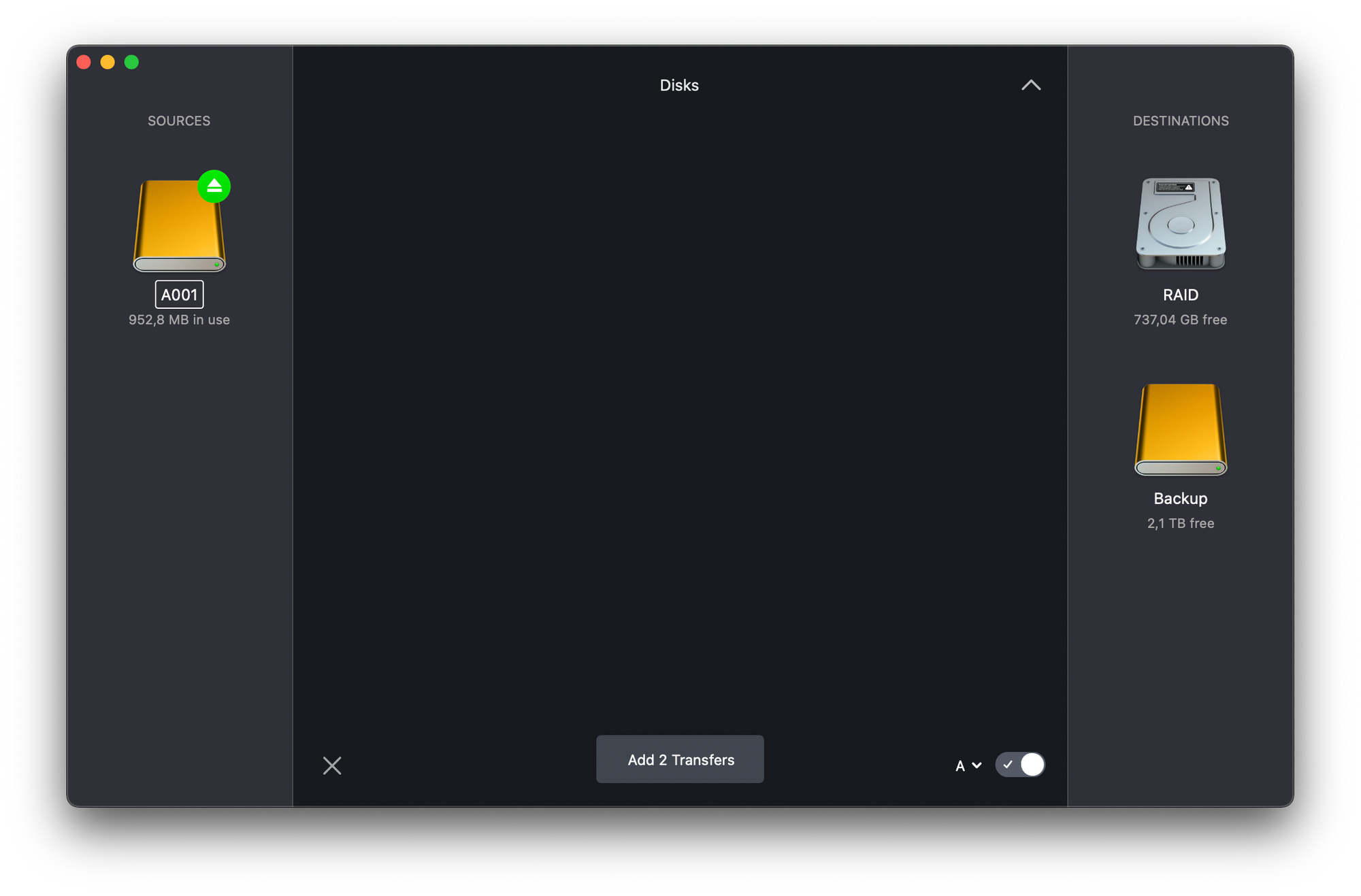
When combining Auto Label with Auto Source to recognise your cards, this leaves you only with hitting Add Transfers after hooking up those cards 🚀
But that's not all. Auto Labels are most powerful when used with Presets. As each preset has its own counter, it easy to set up a preset for each camera that you use. Select a preset, add a source, and it's automatically labeled with the next available counter for that preset.
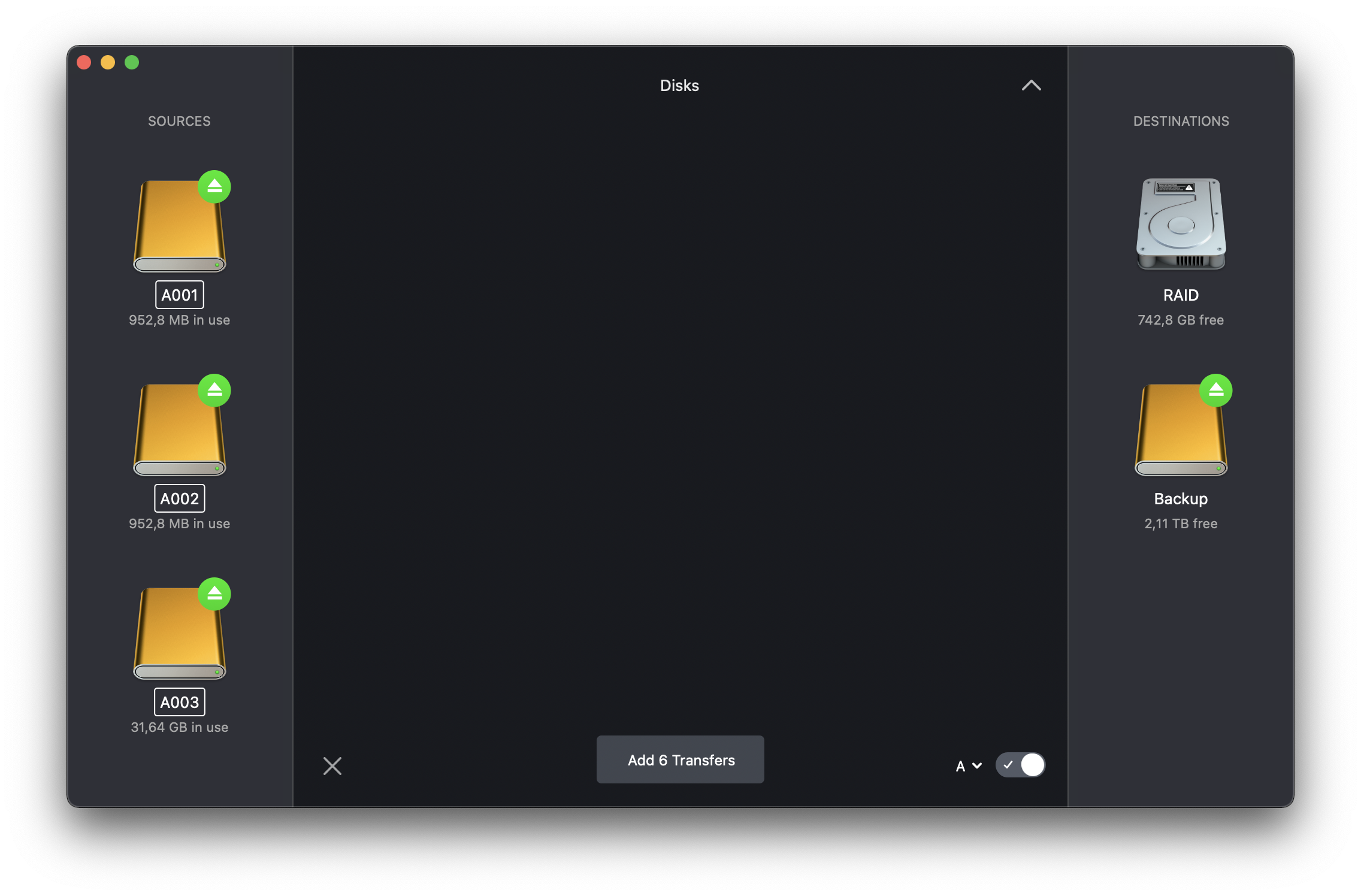
What if you load a card that should not get auto-labeled? Sure, you can switch to a preset that doesn't have an Auto Label setting, but chances are you'll forget about that in the heat of the moment. That's why Auto Labels can be overridden, and when you do so, other Labels will take notice 👀
Say you connect three A cam cards at the same time: A001 and A002 but also A010. These will initially be auto-labeled as if they're consecutive cards, which of course isn't what you need. So, you manually override the label on the second source to A010, and tadaa... the third source's counter jumps back from A003 to A002.
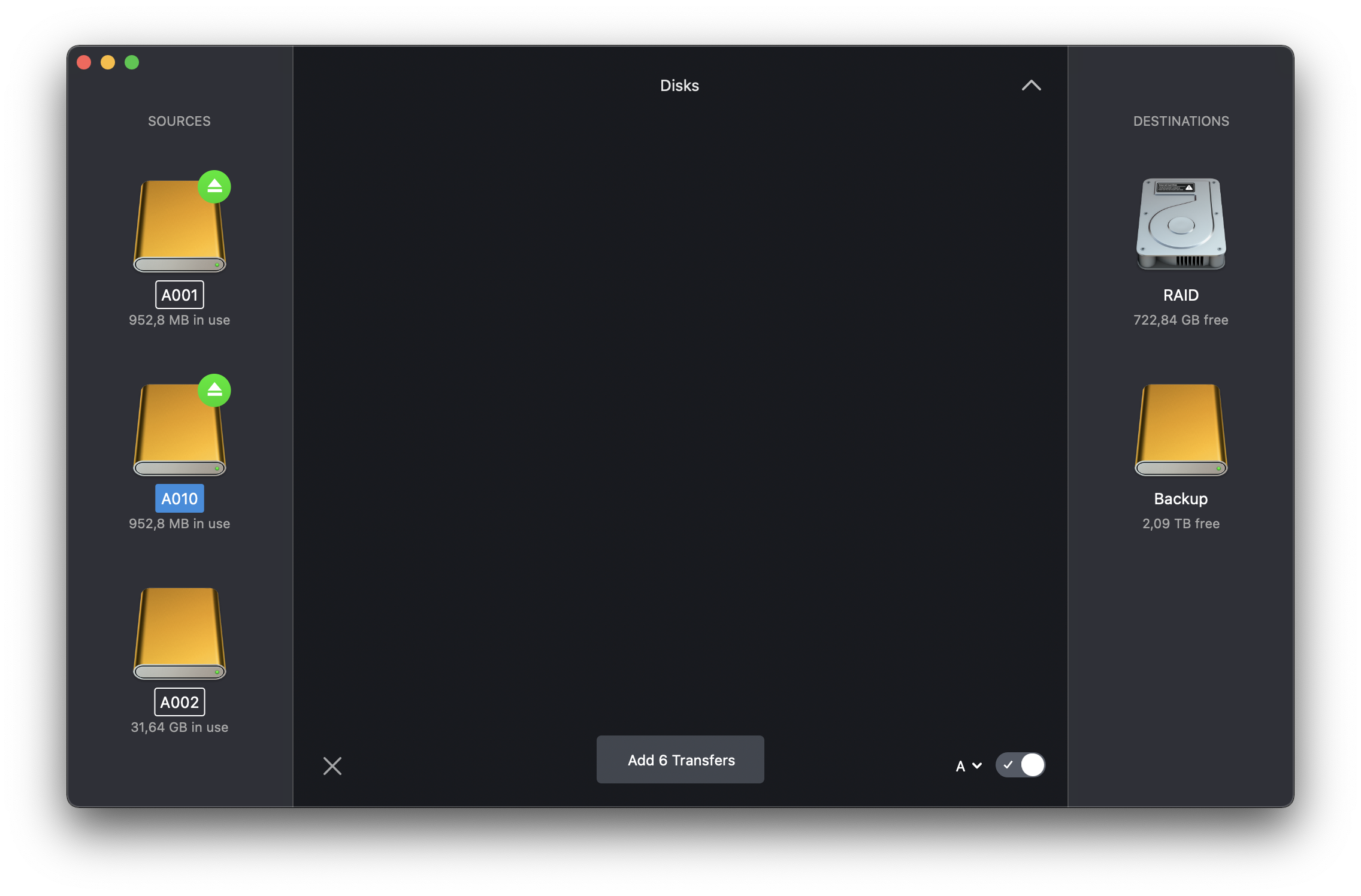
And again, that's not all: Auto Labels are aware of their preset format. If your preset uses the {Source Name} element in a Folder Format or Renaming recipe, you might create some weird side effects when manually overriding that Auto Label. That's why Hedge will check if the new label adheres to the defined structure, and will give you a heads-up when different:

That's Auto Label, which leaves us with 21.1's final new feature:
Today, it's...
...Wednesday Apr 28th. But, maybe I'm offloading yesterday's cards. Instead of having to fiddle with your Mac or PC's date settings (which might cause all kinds of side effects — like licenses that suddenly stop working), now you can now simply tell Hedge which day it is, and all timestamps will behave accordingly.
Done? Hit Now and you're back to the future.
Another niftiness that's been on our wishlist for ages is a graceful way to handle shoots or offloads that take place after midnight. Small feature, lots of time saved:

You can find the new Date options in Hedge's General preference pane.
That's all for today! See you soon for Hedge 21.2, and some very exciting news 🥳