OffShoot 24.4 — Ingest
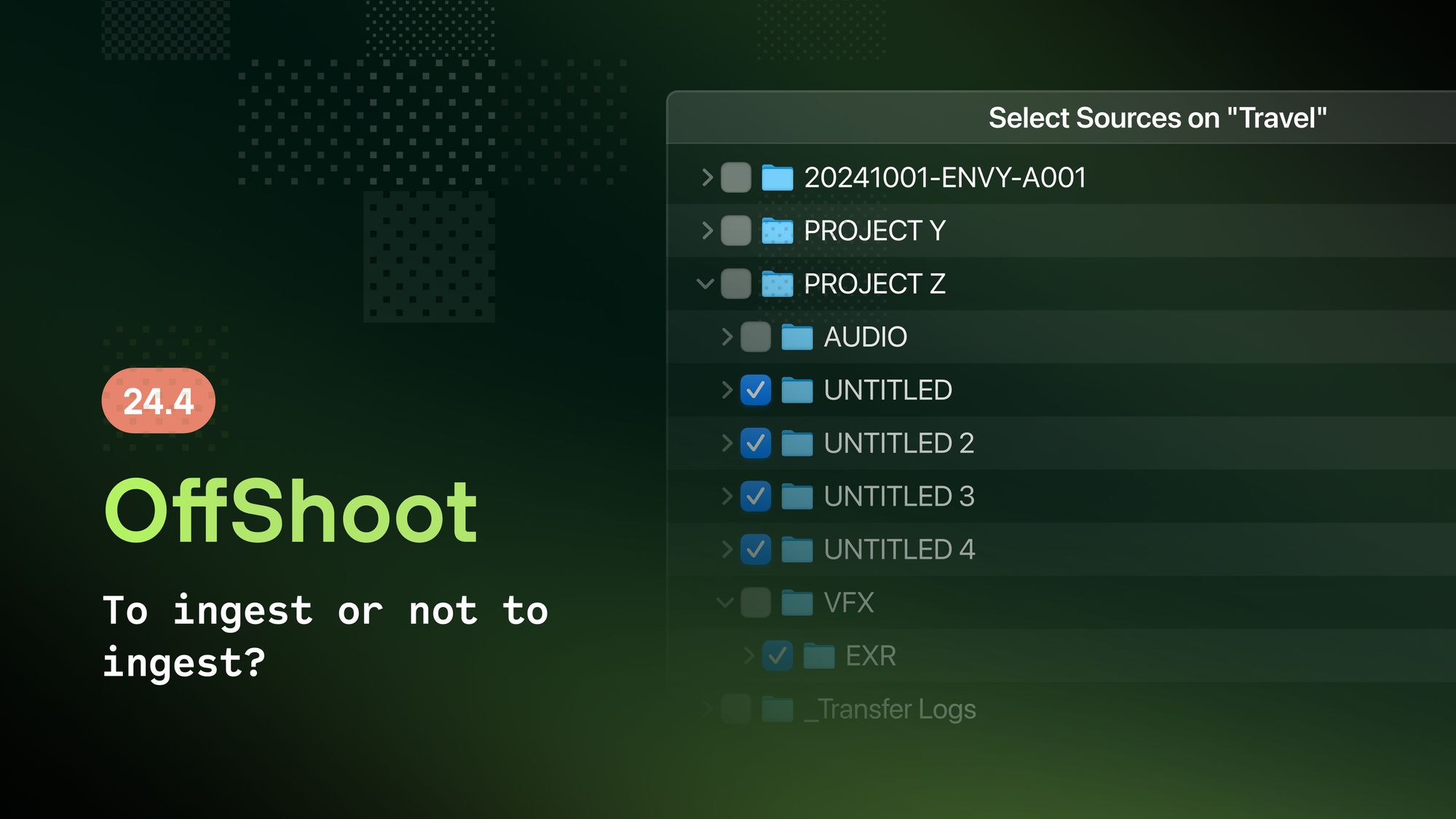
Media management isn't always as straightforward as offloading cards one by one.
Imagine you're on the receiving end of a shoot that didn't have good data handling practices. Receiving an SSD with twenty Untitled folders, each with clips with default filenames like CLIP001.mov is never fun, especially when those are from multiple projects.
Today's OffShoot release is about making sense of those cases. OffShoot 24.4 packs many new features for both standard and Pro users that help ingest footage.
Ingest?
Just like you need to chew your food before digesting it, this media must be ingested before it can be used properly. Back in the day, when cameras were tape-based, ingest meant recording footage from an XDCAM into a file format you could edit. Back then, ingest was mainly a term used by MAMs (media asset management systems) to indicate the process needed to convert a file into a format that the system could play nice with; most MAMs only understood (understand) mezzanine formats like ProRes and DNxHD and playout codecs like H.264 and HVEC.
Today, ingest describes the process of organizing, renaming, filtering, or sorting all media, making proxies where needed, and kicking off post-processing when using a media asset management system.
What's New
Keeping that not-so-hypothetical SSD in mind, let's consider what OffShoot 24.4 makes possible. Those 20 folders are likely multiple offloads from multiple cameras. OffShoot's 24.2 release already made a few things possible that help enormously with ingesting such material:
- With the Independent Sources setting, these 20 folders can be set as 20 sources in one drag-and-drop action.
- Batch-add Sources allows you to apply a single preset to all 20 sources in one go or cycle through each preset — with auto-updating values #magic
- Moving instead of copying files means adding a splash of organization to already offloaded material.
OffShoot 24.4 enhances that with the following:
- Filter on filename, not just extension
- Use the oldest timestamp in a batch of files
- Drill down a drive to cherrypick what you need to transfer with the Ingest Browser
- A new TransferAdded script event
- Direct access to Cloud Providers, and five new S3 integrations
- Renaming support for the ParaShoot integration
Like the previous release was envisioned together with a certain 24-hour news channel, this release was made together with ENVY, one of London's leading post-production houses. As their workflow is about a lot more than just OffShoot, keep an eye out for the blog on how they manage their footage; it's a great example of how automation through scripting can make life a lot simpler.
Filter on Filename
Cameras create a lot more files than just clips. OffShoot's file extension filters help ensure you only offloaded the required files. Now that some cameras can record both hires and lores versions of the same clip, even more granular control is needed for proxy workflows. In OffShoot 24.4, you can extend the "Copy only" and "Do not copy" filters to files with a specific character or sequence in their filenames. Here's an example of "copy only .mov files with a capital S in the filename":
You can transfer a source with a preset to copy only the hi-res files and then do the same for just the proxy files. To make this work even more intuitive, OffShoot won't create a folder when all its contents are filtered out.
ContentDate Element
Many workflows rely on a folder structure that contains the footage's timestamp for easy browsing. However, when you have a bunch of folders at hand, today's timestamp isn't that useful. Also, using OffShoot’s “Today, it’s.…” feature only works if all sources have the same shoot day. If you’re importing 20 folders, all shot on different days, that becomes a bit cumbersome.
The new ContentDate element available in Presets eliminates much manual work; instead of today's date, it automatically compares all the timestamps of the files in a source and uses the oldest. That way, it’s very easy to reorganize a heap of folders into neat folder structures.
Ingest Browser
But what if the folders you need are buried? That's where the new Ingest Browser comes in. This brand-new Pro feature brings the super helpful cherry-picking browser from Canister to OffShoot, plus some additional functionality for DITs.
With the Ingest Browser, you can browse a source's folder structure and select whichever folder you need to transfer - however deep it’s buried. Every folder chosen will become an independent source; thus, you can apply a preset to each. However, you can also add a label to it at that time, making it super easy to correct spelling mistakes or renaming those Untitled folders to something more useful.
To fine-tune OffShoot to your most common workflow, you can define what OffShoot should do when double-clicking a source: to open Finder, to open the Browser, or to always use the Ingest Browser.
TransferAdded
As you can see in the above macOS screenshot, the Ingest Browser is also aware of Finder tags. Companies like ENVY process dozens of drives daily, with hundreds of folders, so it's easy to lose track of what has already been ingested. As these transfers are often massive, waiting for the TransferCompleted event to kick off a script that sets a Finder tag takes too long, so we've added a new TransferAdded event. The folder is marked as In Progress when the data handler hits the "Add Transfer” button. When done, it's replaced with a Completed tag:
This script event is also available on Windows, but as there's no such thing as an Explorer Tag, you'll have to devise a different mechanism to flag folders.
Another excellent use case for the new TransferAdded scripting event is to clean out the Sources panel:
do shell script (open ‘offshoot://reset?type=sources’”)
More on script events in our docs:
https://docs.hedge.video/offshoot/features/automation/api#reset-disks
Proxies?
Most ingest workflows require some kind of proxy generation. You can use EditReady to do so, but for larger facilities, it's more useful to have a headless solution. That's where EditReady Server comes in: fully integrated with both iconik and SGOs new Mistika Worklows app, it's perfect for creating set-and-forget workflows that need to stomach a lot of media daily.
Cloud Providers
Quite often, one of the required destinations of footage is cloud storage. OffShoot Pro already supports S3 storage, but providers like DropBox, OneDrive, Box, and Google Drive are used just as often.
The practical problem with those providers is that they all have their own apps and, thus, ideas about where to store that data. It's evident in Finder and Explorer, but it's not that straightforward under the hood. OffShoot now detects if you have any Cloud Provider apps installed, and if so, expose them directly in OffShoot for easy browsing. On Mac, Google Drive, Box, and OneDrive are supported, and on Windows DropBox, Google Drive, and OneDrive. If only all cloud providers would use the same mechanisms 🤷
To top it off, we have certified five new S3 providers for OffShoot Pro’s cloud drive functionality:
- Amove
- Perifery OM (formerly Object Matrix Cloud)
- Seagate LYVE
- Storj
- Wasabi
Using a different provider? Give the generic S3 integration a go, and send us your logs ✉️
ParaShoot 2
OffShoot's first integration, in 2017, made it super easy to know if a card had been offloaded or not: ParaShoot can "fake format" a memory card, so once inserted again into a camera, it prompts to reformat the card.
Part of its safety net is checking if all the files on a card have been backed up. That's a bit hard if you're renaming files, which is quite common, so by using both ParaShoot 2.0 and OffShoot 24.4, there's now a mechanism in place that makes ParaShoot aware of where to look for renamed files and know which file is which.
ParaShoot is a free app, so there's no reason not to use it. Do buy Ben Hagen, its creator, a beer if you like the app 🍻
Auto-mapping network drives
One more thing… a little extra on top of those organization features! The Windows team found some time to set right a nuisance that's been part of Windows forever.
On Windows, it's possible to connect to a network drive in two ways: with a URL, like an IP address, or by assigning a drive letter to the network share: "mapping." While both methods have their merits, for 99% of the people using Windows, it's just confusing. In OffShoot 24.4, you can now use both methods. The default is to use URLs, and if you, for some reason, need to switch, you can do so within OffShoot:
Available Right Now
All of these new features and improvements are available immediately. Download the update in-app or install a fresh copy. If your license is not eligible for 24.4, extend it in the License Manager.